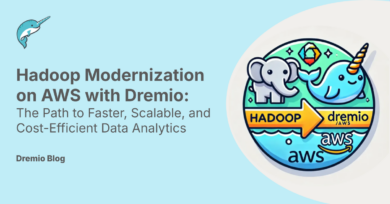7 minute read · October 21, 2022
Enhanced Tableau Connector for Dremio Makes BI on the Data Lakehouse Easier than Ever
· Principal Solutions Architect, Dremio

Tableau’s native connector for Dremio brings the data lakehouse right to the data consumers, enabling high performance Business Intelligence (BI). With the connector, Tableau users have enjoyed increased data access and lightning-fast BI (sub-second queries) directly on data located across data lakes, data warehouses, and databases.
Now, with the release of Tableau 2022.3, Tableau and Dremio have added support for Single Sign-On (SSO) to the native connector, streamlining security management and simplifying the user experience even more.
Previously, when establishing a Dremio connection in Tableau, users needed a Dremio Username & Password. With this method, incorrect inputs and expired tokens created friction that detracted from the user experience.
With the release of Tableau 2022.3, Dremio supports SSO using Azure Active Directory Authentication or OpenID Authentication, giving Tableau users a more streamlined, more consistent, and faster authentication experience.
Single Sign-On makes it easier for a Tableau user to connect to Dremio while ensuring a highly secure connection. This streamlined user experience extends Dremio’s already simplified approach for enabling accelerated access to data. This, coupled with Dremio’s lightning-fast performance, helps Tableau users to see and understand their data faster and more easily.
Setting Up Single Sign-On for an Organization (Dremio Admin)
Enabling SSO in Dremio is simple and takes the Dremio Administrator just a few minutes.
Step 1: Turn on SSO in Dremio
In your Dremio Organizational settings, navigate to BI Applications and in the Tableau tab, select “Enable Single Sign-On for Tableau”
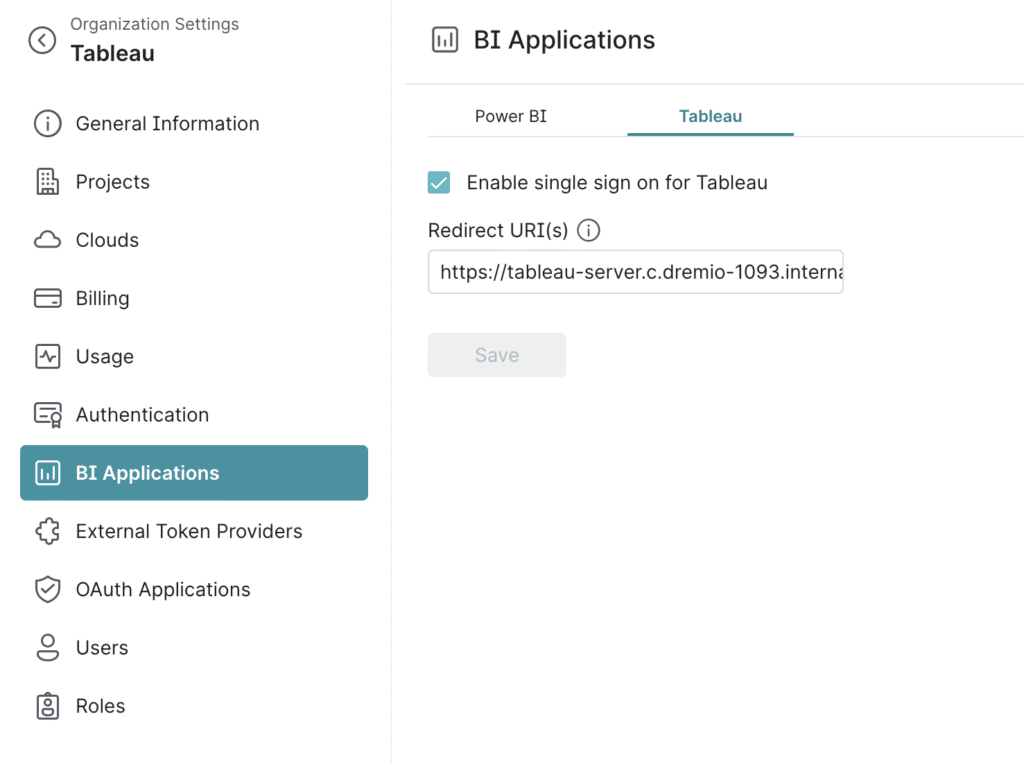
Step 2: Provide a “Redirect URL”
Input a Redirect URL(The URL where Dremio is hosted). The URL must match the redirect URL set in the OpenID Provider.
Click here for additional information on setting up an OpenID provider and configuring SSO for Tableau in Dremio
Setting up Single Sign-On in Tableau (User)
Once the organization has set up SSO, individual users can set up SSO.
Step 1: Create connection to Dremio in Tableau
In Tableau, select Dremio from the data connections menu and choose “Oauth 2.0” as the authentication option. Click “Sign-In”.
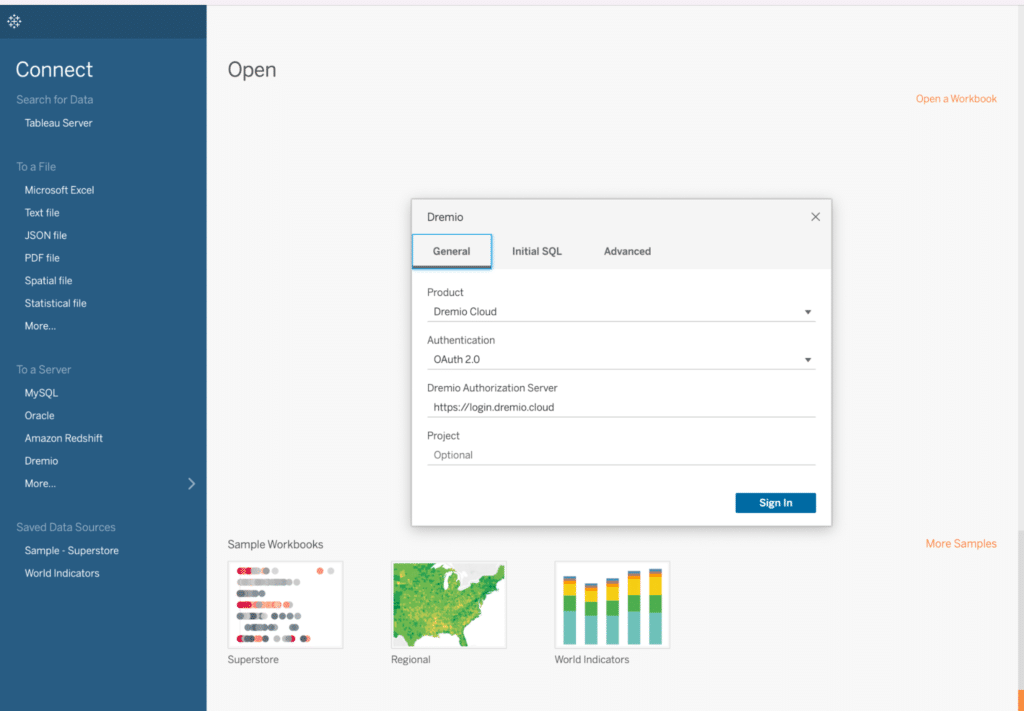
Step 2: Authorize Dremio
After clicking “Sign-In” a user consent screen will appear asking to accept that Tableau will access data in Dremio. Click Accept.

Step 3: Sign-In using an OpenID
After signing in, you will be redirected to a page to login using an OpenID (example: Google). Log in with the OpenID credentials. Once authenticated, a redirect window will appear.
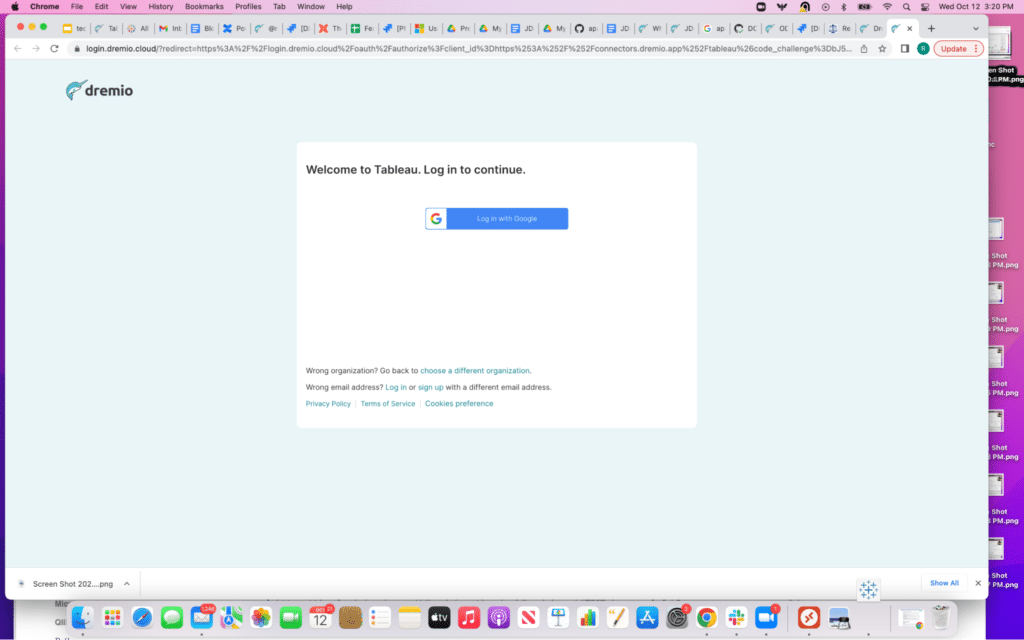
Step 4: Start using Tableau
You are now connected to Dremio in Tableau and you can start to build out your BI dashboards!
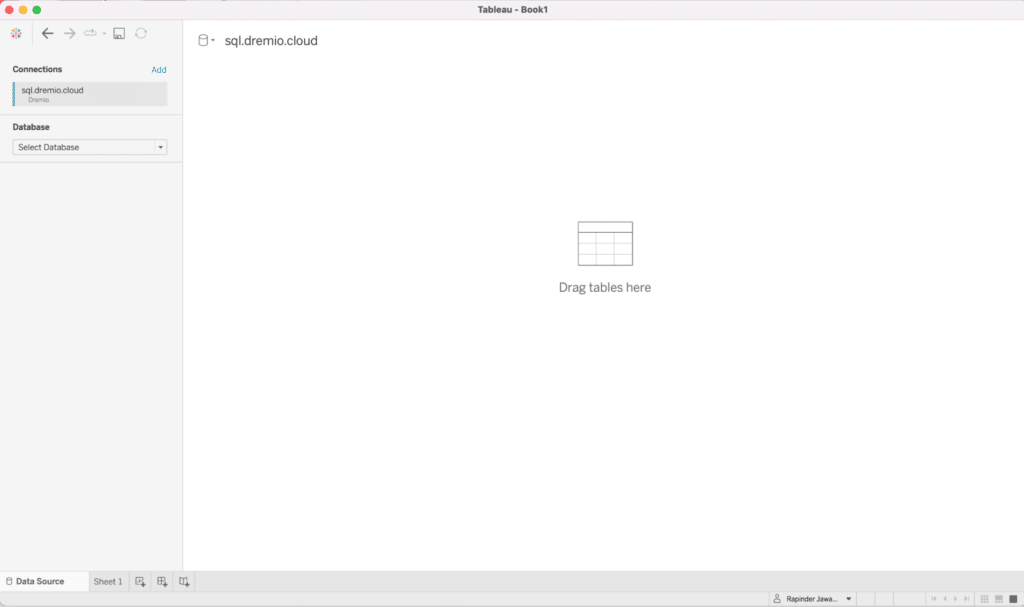
Getting Started with Dremio
Adding SSO for Tableau is just the latest in a broad range of additional Dremio data lakehouse capabilities, including support for all new Iceberg 1.0 functionality. Dremio’s open data lakehouse is increasingly providing more and more data warehouse functionality, while delivering simple self-service analytics, eliminating costly and time consuming data copies, and drastically reducing data analytics costs.
Trying Dremio and connecting to Tableau is easy and can just take minutes. Sign-up for Dremio today for FREE click here. Begin building dashboards in just minutes and see how Dremio can help supercharge your analytics on the data lakehouse.
Learn more
Click here for more information on how to connect Tableau to Dremio using SSO.
Click here for Tableau documentation on connecting to and using the Native Connector for Dremio
Sign up for AI Ready Data content